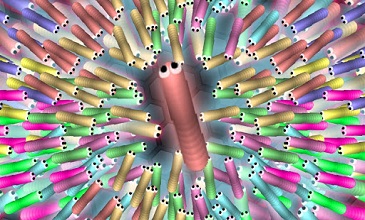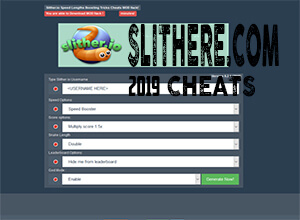Steps Involved In Slither.io Change Skin

All and sundry who are playing the slither.io game are able to design their individual snake in this game. First, they require downloading slithere mods at any Google chrome store or at slithere.com. Below we proceed with the remaining steps in the designing of slither.io change skin in the game.
Slither.io Change Skin – Step 1
The next step is disabling all of the additional add-ons on slither.io. Following the installation of slithere mods you’re going to be able to witness a create or change skin button that is placed at the base of the monitor to the left following running the mods. Moreover, you require optimizing the graphics settings for this to work appropriately.
You are going to witness three options and they are slither.io change skin, the shortcut of which is the W key, Create Your Skins, and Skin Rotator. In the section below we are going to describe each of these briefly.
Slither.io change skin, the shortcut of which is the W key, reveals all of the skins that are pre-created in the mod.
The Skin Rotator option is of use in setting the velocity of change skins of the mod. Moreover, you must be careful that you always make a tick on Change Skins. The Create Your Skins option is of use in the creation of custom skins in accordance with your desires.

Slither.io Change Skin – Step 2
Next, you must make a click on the Create Skins button before proceeding to open the snake settings part. This is the section where you are able to alter the colors of the snake by making a click on the color box. If you’re keen on increasing the number of colors lying on the snake, you’re to make a click on add color button. This will let you tally up any amount of color you wish to.